
OUR MEMBERSHIP APP
A quick guide to setting up your Club account and key features.
Once you have downloaded the APP, 'sign up' to create an account.
(If you want to link to your existing card account, please email belbroughtonclub1886@gmail.com and we will send you out a link).
Once you have created an account you will receive an email to the address you have just used to sign-up. Please use this to verify your email address.


Now you have verified your email address, please select 'My home address' from the MY ACCOUNT page. Select EDIT on this screen and add your home address. Your membership will not be able to be accepted until you have added a home address.

On the MY ACCOUNT screen your membership will show as pending until you have added a home address and paid for your membership. To purchase your membership select 'My membership renewal date' and select which membership you wish to purchase.
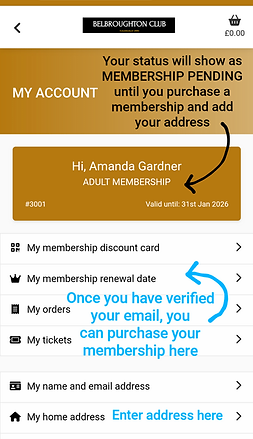
Once you have paid for your membership, you will be shown your receipt which will be saved under your 'My orders' screen. You will also be sent a receipt to your email address.

You can now access your Membership Card under the 'My membership discount card' screen. Show the QR code for the Staff to scan when ordering to claim 20% off drinks and 10% off food.

Reserving tickets for Events
Not only can you pay for membership on the app and have a digital Membership Card, you can also see what's on and reserve tickets for you and your guests to our free events.
(This really helps with staffing levels).
To access the events, either select from the Welcome page or click on the arrow at the top left of the MY ACCOUNT screen.


Click on the arrow on the right of the EVENTS menu to see what is on!


To reserve tickets, select the event you are interested in and once that event screen has opened, select how many tickets you want and press the ADD TICKET button.
THEN select BACK TO EVENTS.
Once you have returned to the event screen select your shopping basket at the top right of the page.


Check you have ordered the right number of tickets for your chosen event and select NEXT. The next screen confirms your details - Select NEXT again.
An order summary will then appear. Accept the T&Cs and PLACE ORDER.



Your reserved tickets will appear on the MY ACCOUNT page under MY TICKETS. Click on the page to view your tickets - they may be under UPCOMING - you can then click VIEW TICKET to see the QR code for scanning.

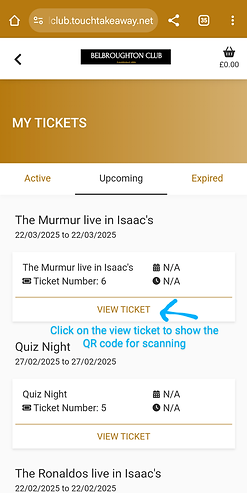
Your reserved tickets will appear on the MY ACCOUNT page under MY TICKETS.
Click on the page to view your tickets - they may be under UPCOMING.
You can then click VIEW TICKET to see the QR code for scanning.


